Chrome OS platform
Google’s Chrome OS platform is many things to many people. It’s a straightforward location for web-centric computing. It’s a natural extension of Android and the “Android tablet” of the future. It’s a place to run Linux apps — and, if you’re in the right enterprise environment, it’ll soon be a place to run Windows apps as well (!).
Chrome OS has truly evolved into the “everything” OS, a massive shift from its initial position as the “nothing OS” when it first appeared on our doorsteps many moons ago. Apart from appealing to people with all of the aforementioned characteristics, the humble Chromebook is gradually but steadily gaining a new purpose and a distinct advantage over its competitors.
Chromebook
It’s something that’s been brewing in the background for a while but that Google is now openly promoting and pushing forward, and it’s an asset so obvious that it’s almost shocking that it hasn’t been exploited until now. It is the Chromebook’s role as the ultimate Google machine — a single device where Google’s services and search prowess combine in a singularly streamlined manner. And if you think it’s insignificant, you’re missing the big picture.
Note:
You’ll be able to search through settings from the Launcher soon. This is a significant step toward making the Launcher function as a “everything button” — our goal is to create a single location where you can access Google Search, your Drive, settings, apps, local files, and more. So you can press a single button, type what you’re looking for, and your Chromebook will intelligently determine what to find for you.
And there you have it: the “everything button,” the logical next step in the evolution of what has become the “everything OS.”
Chrome OS Launcher
It’s easy to dismiss that as a minor enhancement, but having that all-in-one, “everything button” function can have a significant impact on your day-to-day work and ability to get things done. To some extent, that Chrome OS Launcher button has been acting as a bit of a “everything button” for a while now, but the “everything” part of it has had a few missing elements — and Google hasn’t done a particularly good job of publicizing its multipurpose nature and ensuring that we mortal Chromebook owners appreciate its potential.
But, with its new capabilities, that button — represented by a magnifying glass icon on most Chromebooks and (confusingly, with seemingly random inconsistency) a circle on Google’s own Pixelbook line of devices — could almost be described as a “Google button.” Tap it, and in the single box that appears, you can:
- Investigate the internet.
- Look through your computer’s local storage.
- Look through your Drive file storage.
- Look through your web-based Docs, Sheets, and Slides collections for documents, spreadsheets, and presentations.
- Look for a system-level setting that you want to change.
- Search the Google Play Store for an app to run on your own device, regardless of the type of app, or for a new app to install.
- Use the Google Assistant to carry out any action you can think of.
Google Assistant
That last bit is crucial, especially for anyone who uses Google Assistant on Android or a Smart Display. And Assistant on Chrome OS can do a lot of useful things, such as creating new documents, controlling your calendar, and interacting with cross-device reminders.
main Launcher
The Assistant, however, remains frustratingly separate from the main Launcher experience on most current Chromebooks. It’s linked, but also distinct from the rest of the Launcher setup: To interact with Assistant, either click or tap an Assistant icon within the initial Launcher search box, or press the Launcher key and “A” key together.
However, on Google’s Pixelbook line of devices, Assistant is seamlessly integrated into the Launcher — and my goodness, what a difference that makes. Simply start typing into the single Launcher search box, and whatever is most relevant appears as the top suggestion — whether that’s an app:
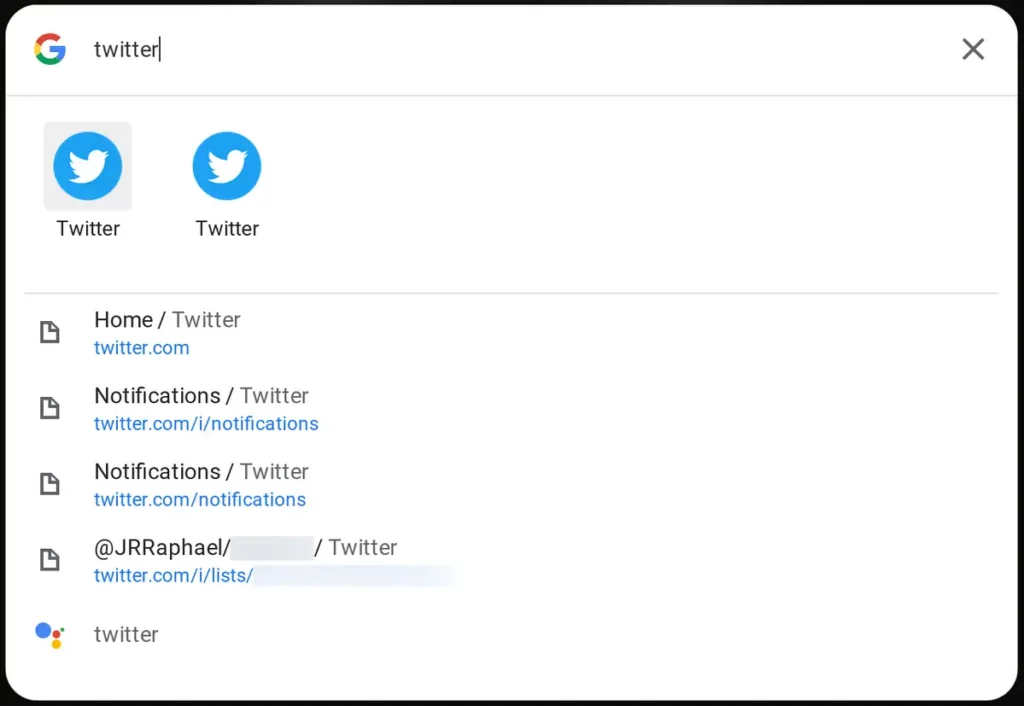
…a website:
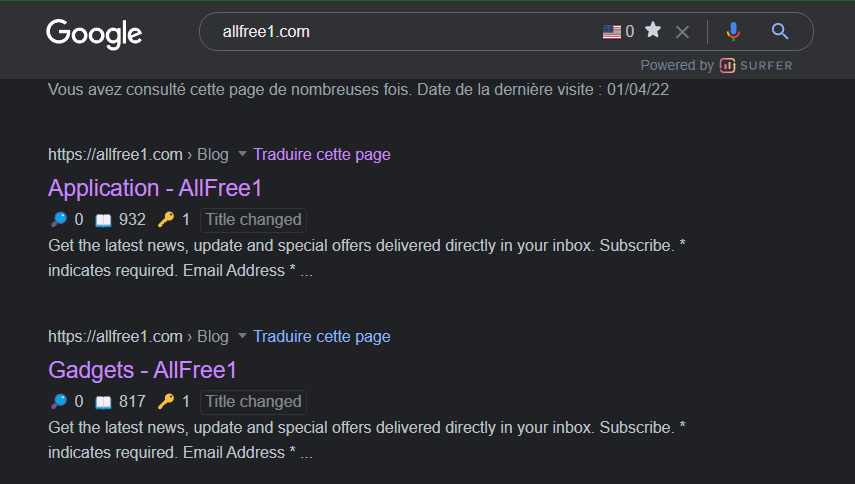
…a system setting:
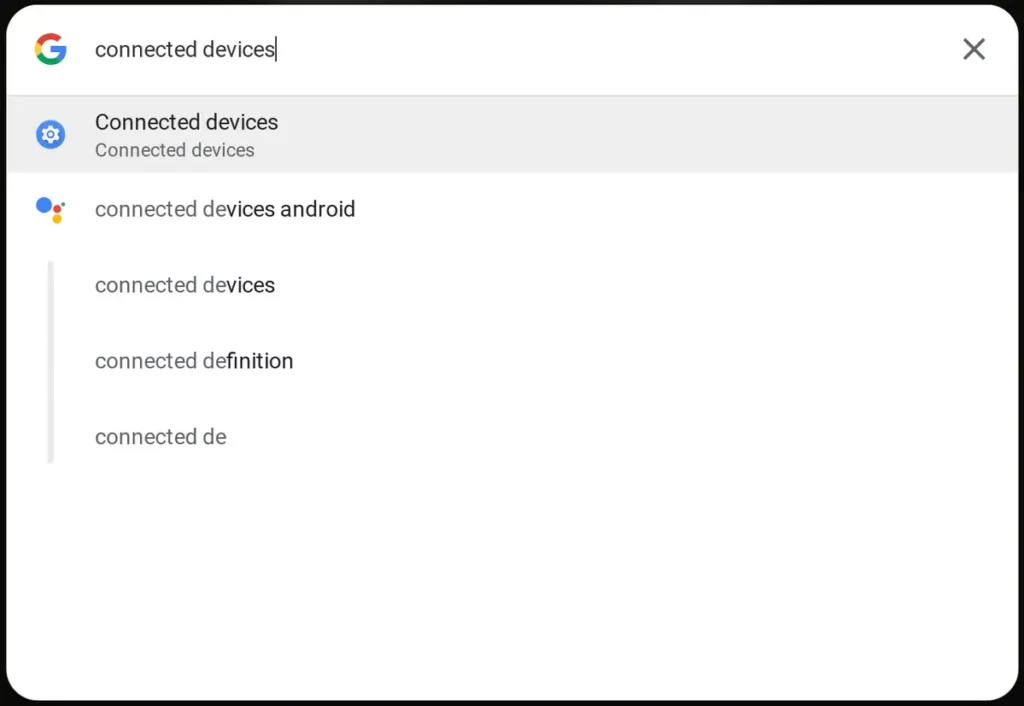
…or an Assistant-handled action:
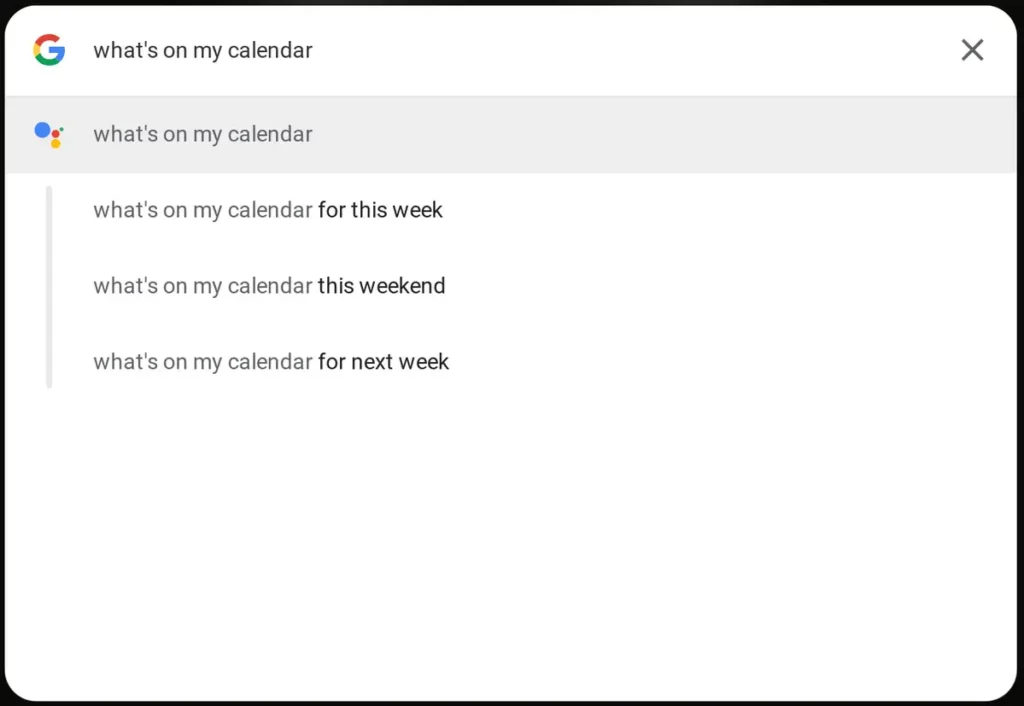
It’s a seemingly insignificant distinction, but it has a significant impact in the real world. Because Assistant is right there, integrated with everything else, it feels like a natural extension of the operating system. And it gives the concept of this “everything button” — the “Google button” — a sense of power and completion. To be honest, it’s something you miss when working on Chrome OS and then switching to a more traditional operating system environment.
here’s a secret:
You can get that native Assistant Launcher integration on any current Chromebook, even if it doesn’t have the Pixel branding.
Google’s ongoing plan
When you consider Google’s ongoing plan to transform the Play Store into a unified, all-in-one Chromebook app market, it’s easy to see how the long-scattered pieces of the Chrome OS ecosystem are finally starting to coalesce into something logical.
Chrome OS is on the verge of becoming the hub for all of Google’s best capabilities, resulting in a completely new type of connected experience. It’s an exciting new beginning for intelligent desktop computing — and, more importantly, it demonstrates the type of thoroughly connected Google experience Android could, should, and hopefully will one day provide.
Summary
The humble Chromebook is gradually but steadily gaining a new purpose. Chrome OS has truly evolved into the “everything” OS. Google laid out its vision for this new Chrome OS superpower in a blog post this week. It’s an asset so obvious that it’s almost shocking that it hasn’t been exploited until now. Tap it, and you can do pretty much anything you can think of with the Google Assistant or search the Google Play Store for apps or look through your local storage.






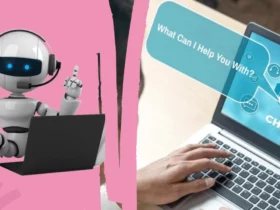



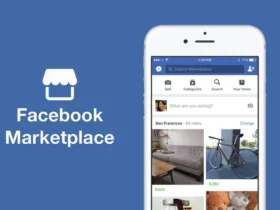
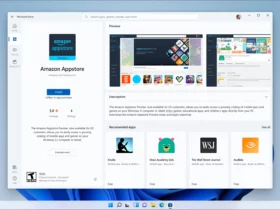
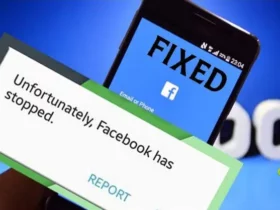
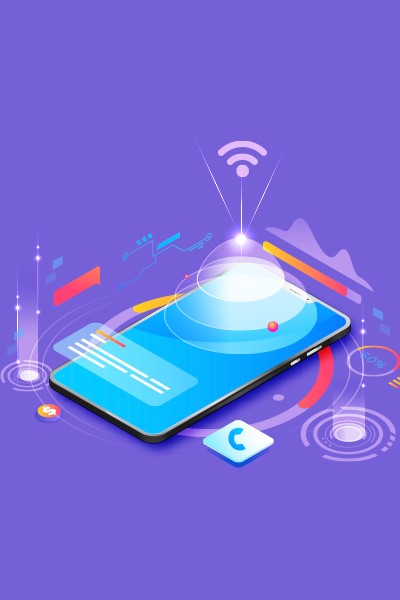

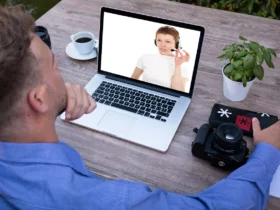








Find Us on Socials