Firewalls can be complex and difficult to understand, especially for casual users. However, they are an important tool for protecting your device from cyber threats.
Windows comes with a built-in firewall that provides basic protection, but it may not be enough for users who need more granular control over internet access for applications.
In this post, we will discuss a small utility called OneClickFirewall for Windows 11/10 that allows you to block and unblock applications from the network instantly.
Enter OneClickFirewall, a powerful yet easy-to-use tool that puts you in control of your internet security.
With OneClickFirewall, you can:
- Block apps from accessing the internet with a single click.
- Unblock apps with just as much ease.
- Manage your internet security without any complicated jargon.
OneClickFirewall is the perfect solution for anyone who wants to take charge of their online safety.
[smartcrawl_breadcrumbs]
What is OneClickFirewall?
OneClickFirewall is a small tool that is available for free download. The tool essentially has no user interface and works only from the context menu.
Once you download and install the app, you will notice two new entries whenever you right-click on an executable file.
The two new entries that have been added to the right-click context menu are “Block Internet Access” and “Restore Internet Access.” You can simply right-click on an “exe” file and select the appropriate option to allow or block an application from accessing the internet.
How to Use OneClickFirewall
To block an application from accessing the internet, simply right-click on its “exe” file and select “Block Internet Access.” A new rule will be created in Windows Firewall that prevents the application from connecting to the internet.
To restore internet access for the application, simply right-click on its “exe” file and select “Restore Internet Access.” The rule will be deleted from Windows Firewall, allowing the application to connect to the internet again.
How OneClickFirewall Works
OneClickFirewall works by using the built-in Windows Firewall to block applications from accessing the internet.
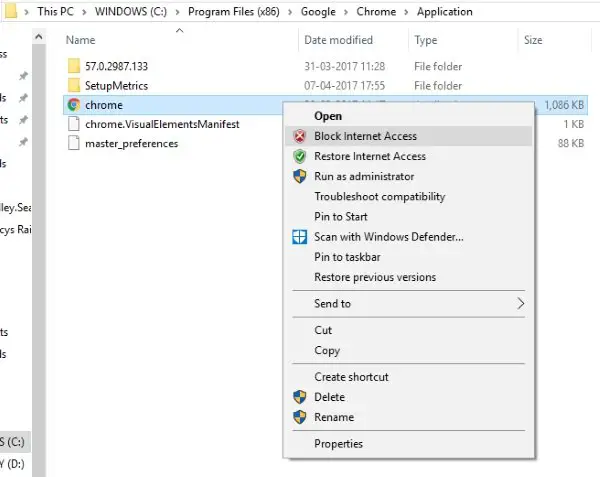
When you block an application using OneClickFirewall, the program creates a new outbound rule in Windows Firewall. The rule contains the path to the blocked file and other relevant details that facilitate the rule.
You can verify this rule manually by following these steps:
- Go to Start and search for “Windows Firewall.”
- Open the Firewall settings and navigate to “Advanced Settings.”
- Now open “Outbound Rules” from the left-hand menu and locate the rule that was created by OneClickFirewall.
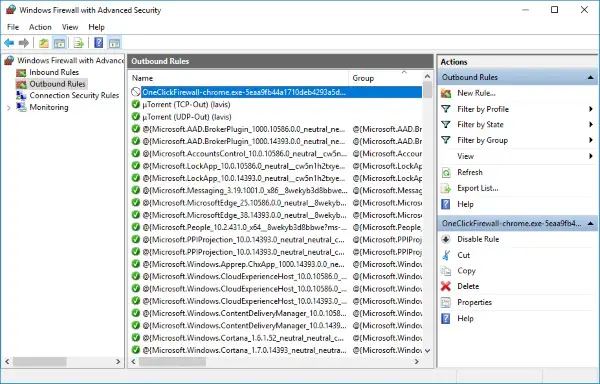
Advantages of OneClickFirewall
OneClickFirewall is a powerful tool that offers a variety of advantages:
- Ease of use: The tool has no complex user interface, making it easy to use even for casual users.
- Effectiveness: OneClickFirewall works effectively to prevent applications from accessing the internet.
- Versatility: OneClickFirewall can be used to block any application, including pre-installed applications and applications that are downloaded from the internet.
You May Also Like
Disadvantages of OneClickFirewall
Despite its advantages, OneClickFirewall has some disadvantages:
- Lack of a full-featured user interface: It can be difficult to add and remove programs from the block list using OneClickFirewall.
- Lack of temporary disable options: OneClickFirewall does not offer an option to disable the program temporarily.
- Lack of support for saving profiles: OneClickFirewall does not support saving profiles, which means that you will have to create the rules again if you reinstall the program.
Conclusion
OneClickFirewall is a powerful tool that provides an easy way to block applications from accessing the internet. It is a useful tool for users who need more granular control over the security of their device.
For more information about OneClickFirewall, visit the program’s website.






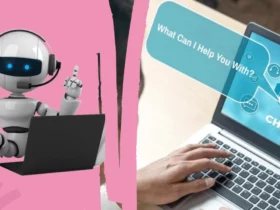



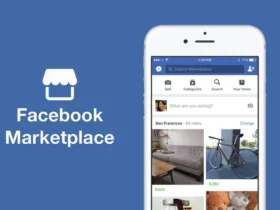
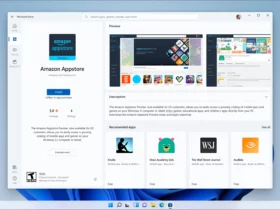
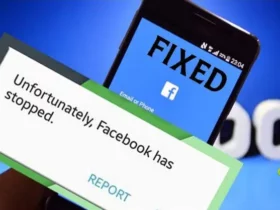
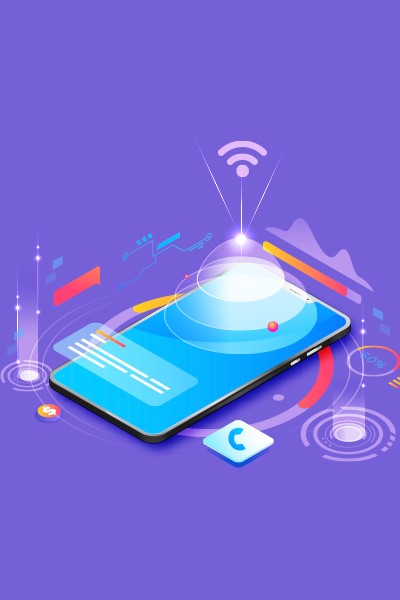

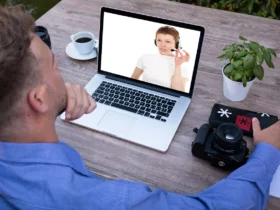




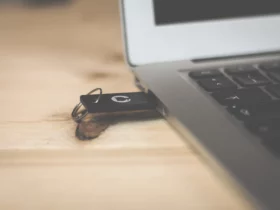
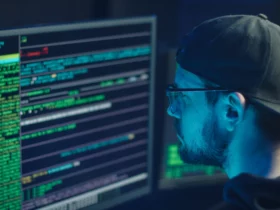


Find Us on Socials