How to Find the Password for Wi-Fi in Windows 11
On a Windows PC, get the Wi-Fi network password.


This article explains how to locate the Wi-Fi password on Windows 11.
The passwords for all Wi-Fi networks that a Windows PC connects to are saved. This includes the current Wi-Fi network as well as any previous networks. If you forget your network passwords, there are a few options for recovering them.
The active Wi-Fi password is saved in the Control Panel’s Wireless Network Properties. There are three ways to go to Wireless Network Properties in the Control Panel:
Wi-Fi adapter settings can be found in the Control Panel. The password for the active connection is stored in the adapter.
1.Start by pressing the Start button.
2.Select the top result for Control Panel.
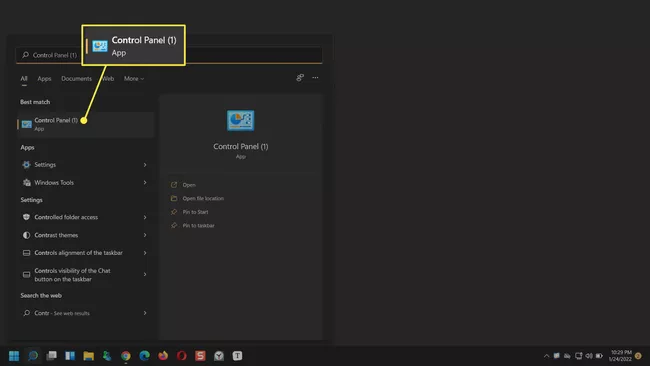
3.Choose Network and Internet > Network and Sharing Center from the drop-down menu.
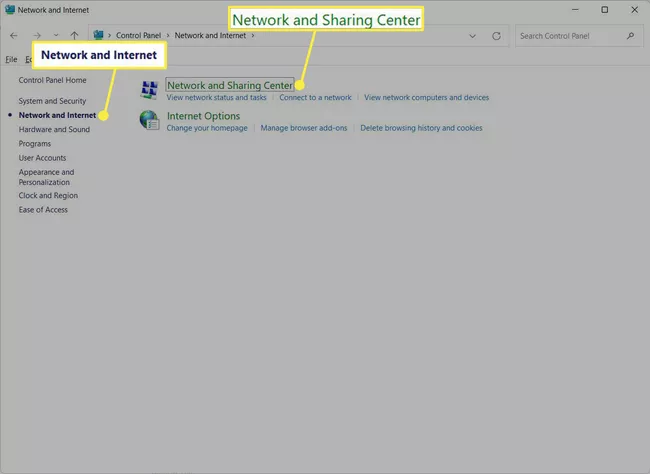
Tip: Change the view of the Control Panel applets from View by: Category to View by: Large icons for better visibility and reduced confusion.
4.Select your Wi-Fi network name in the Network and Sharing Center, next to Connections.
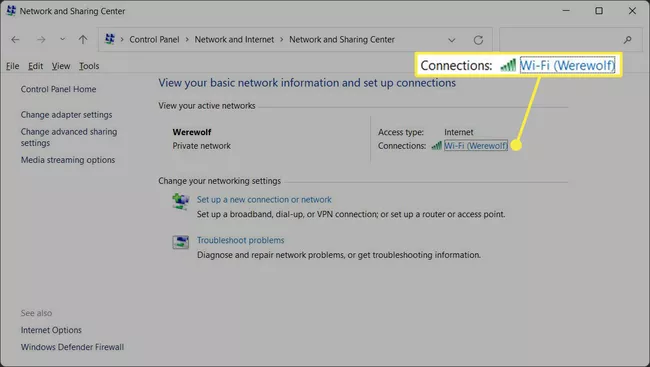
5.Select Wireless Properties from Wi-Fi Status.
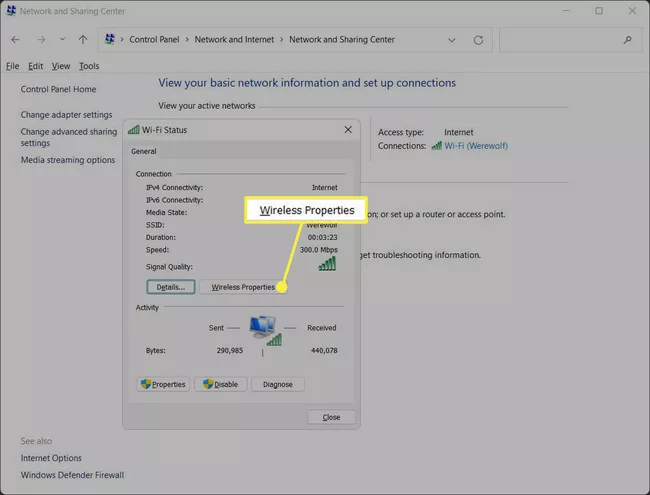
6.Select the Security tab in Wireless Network Properties, then the Show characters check box. The Network security key box shows your Wi-Fi network password.
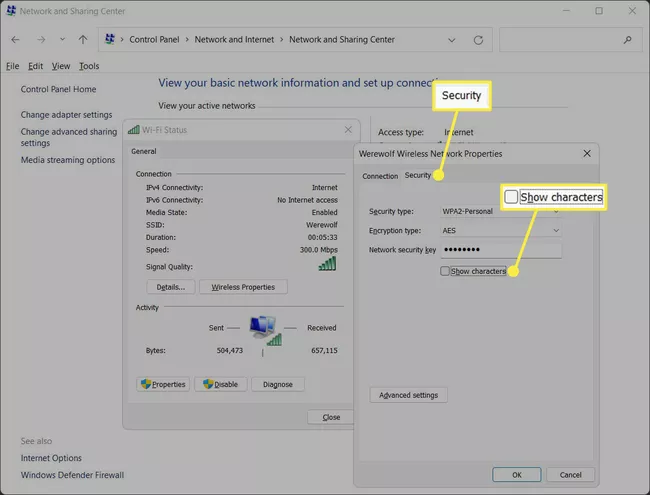
Wireless network properties can also be accessed via the Settings app, which has gradually ported many features from the legacy Control Panel. It is also easier to locate than the Control Panel in Windows 11.
1.Go to Start > Settings. You can also use the keyboard shortcut Windows key + i.
2.From the left sidebar, select Network & internet.
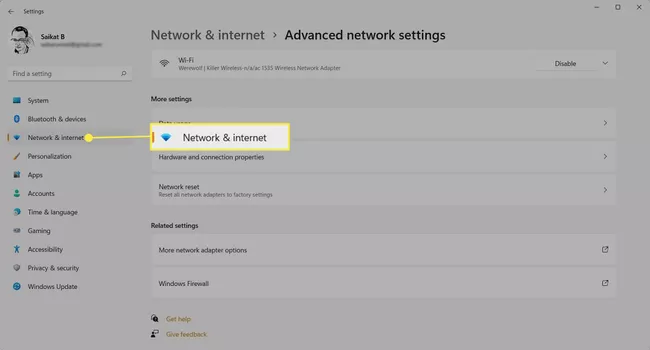
3.Select Advanced network settings at the bottom of the screen.
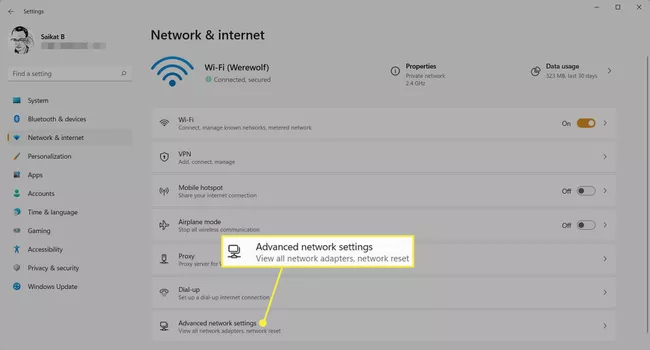
4.Select More Network Adapter Options from the Related settings menu.
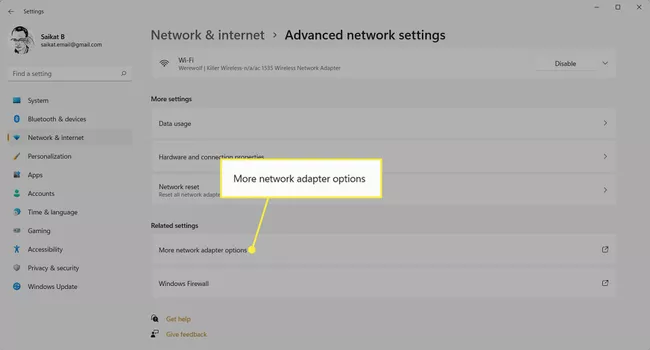
In the Control Panel, the Network Connections window will appear. The steps for locating the Wi-Fi password are now the same as those for locating the Control Panel.
Note: Alternatively, you can open the Network Connections window in the Control Panel by typing ncpa.cpl into the Run dialog box.
You can find your PC’s current Wi-Fi password as well as passwords from previous wireless connections.
1.Look for Command Prompt and choose Run as Administrator.
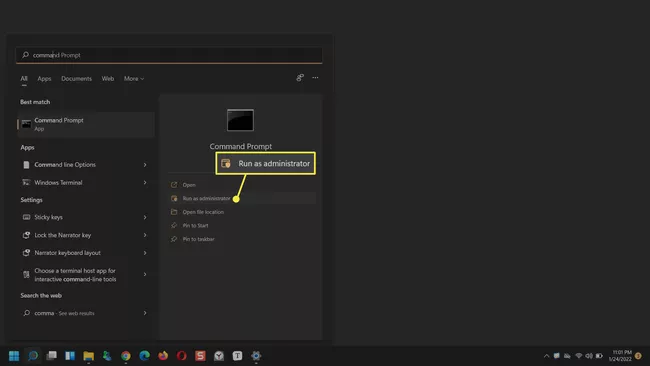
2.At the command prompt, type netsh wlan show profiles to see all Wi-Fi connections used by Windows. Enter your password.
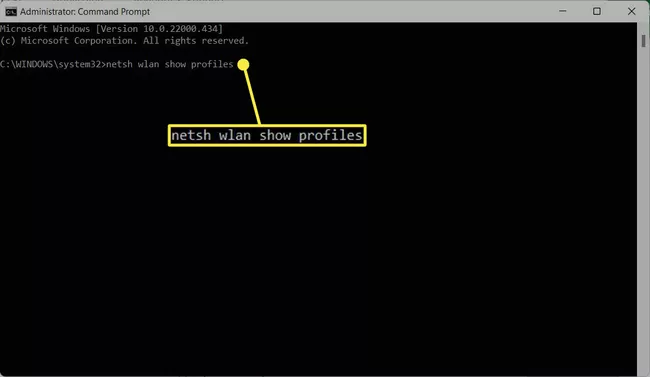
3.Make a note of the name of the Wi-Fi connection for which you require the password.
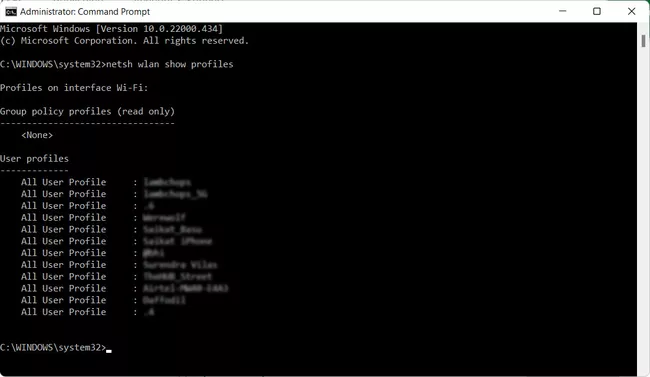
4.At the command prompt, type netsh wlan show profile name=WifiConnectionName key=clear. Replace “WifiConnectionName” with the name of the network (without quote). Enter your password.
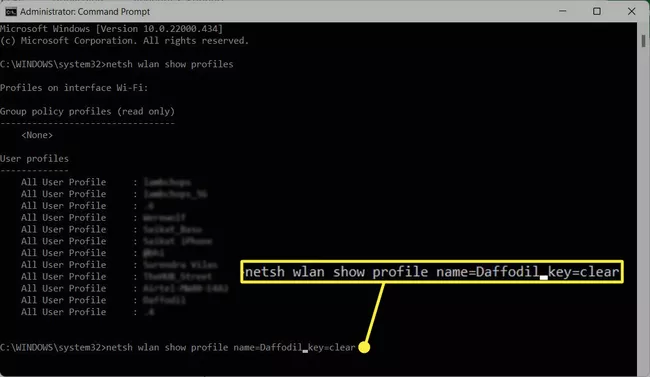
5.Make a note of the value next to Key Content. That is the password for the specific Wi-Fi network.
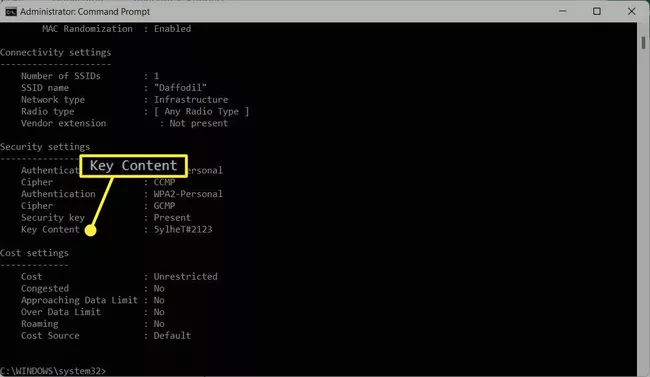
To share your Wi-Fi connection, go to Settings > Network & internet > Mobile hotspot and toggle the Mobile hotspot switch on. To access the shared internet, enter the provided network name and password on the other device.
If you are unable to connect to Wi-Fi in Windows 11, restart your computer, check that Wi-Fi is turned on, and move closer to the router. Disable any firewalls, VPNs, or metered connections you may have and try connecting again.
To change your Wi-Fi password in Windows 11, log in as an administrator to your router. Locate the Wi-Fi Password Settings, enter a new password, and then save your changes.
In Windows 11, go to Start > Settings > Network and Internet > Advanced network settings > Network reset to reset your network settings. Individual W-Fi networks may also be overlooked.
While firewalls serve as crucial safeguards against cyber threats, they can be intricate and challenging to grasp, particularly for novice users. Windows incorporates a built-in firewall that offers fundamental protection, but it may fall short for users demanding finer control over applications' internet access. Introducing OneClickFirewall, a lightweight utility for Windows 11/10 that empowers you to seamlessly block and unblock applications from the network.
Do you want to use mobile apps in Windows? On your Windows 11 PC, follow these steps to install the Amazon Appstore and download Android apps.
Install a full version of Windows on a bootable USB stick from any PC to fit a full computer in your pocket.
Our website uses cookies to improve your experience. Learn more about: cookie policy

Looks like you are using an ad-blocking browser extension. We request you to whitelist our website on the ad-blocking extension and refresh your browser to view the content.Ads help us fund our site, please disable ad blocker and help us provide exclusive content for you, thanks for the support

Get our latest news straight into your inbox.
Find Us on Socials